Hi all! Today I want to show you, how to create Hello World PhoneGap App with Android using Eclipse. If you have some basic knowledge of HTML, CSS and JavaScript you can build the app within a few minutes.
To do this you need the followings :

Now open index.html file and add the following code
Now open AndroidManifest.xml (HelloWorld/AndroidManifest.xml - Right click on AndroidManifest.xml > Open With > Text Editor) and add the following code

Now how to run the app
Right click on your project i.e HelloWorld (NOTE : Before that make sure you have created an Android Virtual Device Manager. To create an AVD please go to the following link https://developer.android.com/tools/devices/managing-avds.html and follow the steps) then click on Run As and then click on Android Application.

- Eclipse : https://www.eclipse.org/downloads/packages/eclipse-mobile-developers/junosr2 (NOTE : If you donot have Java in your machine please install jdk and jre from https://docs.oracle.com/javase/7/docs/webnotes/install/ or https://www.oracle.com/technetwork/java/javase/downloads/index.html)
- Android SDK : https://developer.android.com/sdk/index.html
- PhoneGap : https://phonegap.com/download/
Now click on Next button and follow the bellow picture sequence
Now click on Finish button.
Configure this project with PhoneGap :
First add a new folder called www inside assets folder (assets/www) and inside the www folder add a new file called index.html (Right click on assets folder > New > Folder > Folder Name : www and then Right click on www > New > File > File Name : index.html)
Now extract phonegap-2.7.0.zip and go to /phonegap-2.7.0/lib/android/ folder and
- Copy cordova-2.7.0.jar and paste it to libs folder within your Android project.
- Copy cordova-2.7.0.js to www folder within your Android project.
- Copy the xml folder to res folder within your Android project. (See the picture below)

Now open index.html file and add the following code
package com.mayukh.helloworld;
import org.apache.cordova.DroidGap;
import android.os.Bundle;
public class MainActivity extends DroidGap {
/** Called when the activity is first created. */
@Override
public void onCreate(Bundle savedInstanceState) {
super.onCreate(savedInstanceState);
super.loadUrl("file:///android_asset/www/index.html");
}
}

Now open AndroidManifest.xml (HelloWorld/AndroidManifest.xml - Right click on AndroidManifest.xml > Open With > Text Editor) and add the following code

Now how to run the app
Right click on your project i.e HelloWorld (NOTE : Before that make sure you have created an Android Virtual Device Manager. To create an AVD please go to the following link https://developer.android.com/tools/devices/managing-avds.html and follow the steps) then click on Run As and then click on Android Application.



 Hi all! Today I want to show you, how to create Hello World
Hi all! Today I want to show you, how to create Hello World 










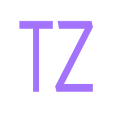
No comments:
Post a Comment